How to Get Wifi Password in Windows
To obtain the Wi-Fi password through which you are connected, perform the following steps: Before we begin, I'd like to point out that these instructions are for the "Windows 10" operating system. However, you can focus on the terms and phrases that will be common in other operating systems as well:
Step No.1: Press the "Windows Key" and select "Settings." This is the output you will see on your computer screen, which is your operating system's "Settings" program.
Step No.2: Select "Network and Internet," as indicated by the circle in the preceding screenshot. The new window that will appear on your screen is shown below.
Step No.3: As shown by the red arrow in the above figure, select "Network and Sharing Center." You will see another window similar to the one below.
Step No.4: The next step is to choose the "WiFi" network to which your system is currently connected. Because I just connected to a WiFi network called "Nilgiri N-336," when I select it, a new window appears, which you will also see in your case.
Step No.5: Now click on "Wireless Properties." A new window will appear in which you need to choose the "Security" tab and then tick on "Show characters" to see the password. Here is another snapshot for your understanding:
That is, the password in my case is cgq5iyjdhvjguki. Now I can use this password to connect to this WiFi on other devices.

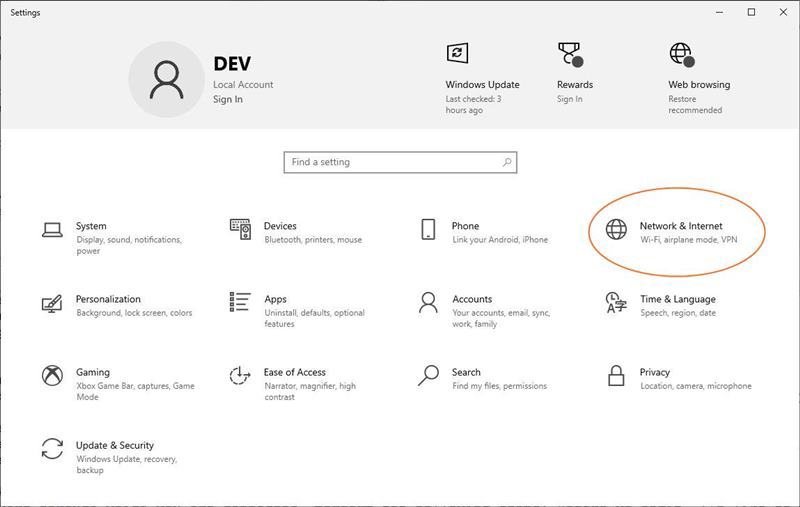













Good Job
ReplyDeleteThanks for your Feedback
Delete